Entries tagged "productivity"
Pre-Populate Forms that Are Hosted on Other Websites
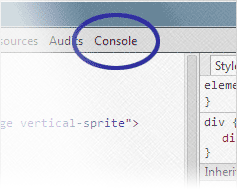
Lately, I've been more involved with submitting content to other organizations' websites. Getting indexed on those websites helps make the content more widely available. Since the information being submitted is already in a database or doesn't change from submission to submission, it would be nice if I didn't need to re-type or copy/paste everything. Luckily, there is a quicker way. [Continue reading]
Compose Email Faster with Outlook’s AutoText Feature
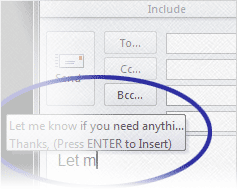
When composing emails, I find myself typing certain phrases over and over. Some phrases are used so often that the words come naturally without much thought. Other times, I need to dig through my sent mail searching for how it was written previously. To save time, I've been looking to Microsoft Outlook for help. That's when I stumbled across the AutoText feature. [Continue reading]
Quickly Send Follow-up Messages with Microsoft Outlook
Have you sent an e-mail message and then quickly realized that something was forgotten. Maybe an attachment was missing or an important piece of information was left out. It's fairly easy to go through the sent items folder, forward the previous message, and include the new content. However, this requires us to re-add the contact information. That may not be much of a burden, but there's a quicker way. [Continue reading]
Maintaining a List of Blog Entries
When starting this blog, my goal was to release content regularly—at least once per week. Taking too long of a break would likely wreak havoc on my motivation for blogging. This isn't the first personal project I've tried starting after all. To stay focused, I needed a steady stream of ideas. Unfortunately, those ideas don't always flow when needed. They tend to crop up (and quickly disappear) when doing something other than writing for the blog. That's where tracking those thoughts is handy. [Continue reading]
Compose E-mails Faster with Outlook Quick Parts
Over the years, I've found myself writing certain things again and again when e-mailing customers and clients. To save time from composing essential the same message, I tried looking for similar messages in the Sent Mail folder to use as a template. However, it can be difficult to locate those messages. That's where Microsoft's Quick Parts come in. [Continue reading]
Scrolling through a Page Quickly with Keyboard Shortcuts
When viewing pages on the Web, there are a number of ways to get around. Interacting with the browser's scroll bar is one of the more tedious options, in my opinion. Let's speed up the process with keyboard shortcuts. [Continue reading]
Duplicating the Current Browser Tab with Ctrl+N
When browsing the Web, have you needed to duplicate the page you're currently looking at? It doesn't take too much work to copy the website's URL and paste it into a new browser window. If you're using Internet Explorer however, there is a faster way. [Continue reading]
Keyboard Shortcut to Jump to a Specific Browser Tab
When working with browser tabs, did you realize there are keyboard shortcuts for switching tabs? Okay, it's probably just me. Even though there are shortcuts I use almost every day, the keyboard isn't always the first thing I turn to when interacting with the browser. However, I love finding ways to be more proficient and keyboard shortcuts can make completing tasks much faster. [Continue reading]
Reducing the Number of Clicks When Saving Files Deep within a Website’s Structure by Using Shortcuts
When receiving lots of files via e-mail to convert to PDF and post on the website, it can be a time consuming project. Especially when the files are saved to a folder deep within a website and the software used to create the PDF doesn't remember the last folder you're saving to. Instead of clicking folder after folder for each file, let's look at folder shortcuts. [Continue reading]
Finding Keywords Quickly on Web Pages with Ctrl + F
When visiting websites, there's a good chance that you're looking for something specific. You may come across pages that look promising, but after an initial scan, you might not see the keywords you're looking for. Instead of going somewhere else or attempting to look closer at the page, why don't you give Ctrl + F a whirl. [Continue reading]

