Keyboard Shortcut to Jump to a Specific Browser Tab
When working with browser tabs, did you realize there are keyboard shortcuts for switching tabs? Okay, it's probably just me. Even though there are shortcuts I use almost every day, the keyboard isn't always the first thing I turn to when interacting with the browser. However, I love finding ways to be more proficient and keyboard shortcuts can make completing tasks much faster.
Switching Tabs with the Ctrl+n Shortcut
While doing who knows what, the keyboard shortcut for switching tabs decided to make itself known to me. It turns out that clicking Ctrl+n, where n is a number from 1 to 8, switches to that browser tab. For example, pressing Ctrl+4 with four or more tabs open, shows the fourth tab.
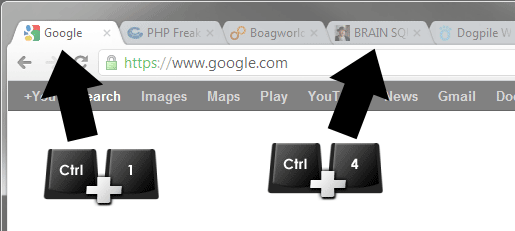
You may have noticed that only the 1-8 keys were mentioned. What about Ctrl+9? For some reason, that shortcut goes to the last tab open. It'll go to the ninth tab if only nine are open. With 20 open, Ctrl+9 goes to the twentieth tab.
For those wondering, Ctrl+0 doesn't apply to tabs. It's used to reset the browser's zoom level. For example, if we press Ctrl++ (Ctrl and the plus key) a few times to increase the zoom, Ctrl+0 brings us back to the default view.
Example Usage of the Ctrl+n Shortcut
So what good are these shortcuts? Personally, I'll likely continue using the mouse. However, the shortcuts will be handy for proposing new designs. They allow us to jump between the old and new website designs rapidly. It's even more useful when there are subtle changes between the new and old designs. We may need to go back and forth often to better see the difference. Or maybe we need to cycle through several new designs.
Other Shortcuts for Tabs
While looking further into keyboard shortcuts for working with tabs, this Microsoft help page provided some other useful shortcuts. For example, pressing Ctrl+Tab goes to the next tab and Ctrl+Shift+Tab goes to the previous one.
Note that you'll need to expand the "What keyboard shortcuts can I use when working with tabs?" topic on the Microsoft help page.


0 Comments
There are currently no comments.
Leave a Comment