Lessons Learned: Live2Lead Website and Using Qualtrics for Collecting Event Registrations
For the new websites I create, my goal has been to make them responsive. That way I get some practice before committing to an overhaul of a major website. The extra practice should make the redesign process go smoother since hopefully I'll have the experience to solve whatever problems I come across. With the latest website, I was given the opportunity to further enhance my skills. Plus, I found a new, and somewhat unusual, solution for collecting event registrations.
Responsive Website
I was asked to develop a website for a Live2Lead rebroadcast. While it wasn't required, I wanted to make the website responsive so that visitors with small-screen devices, like cell phones, have an easier time viewing the pages.
The website's design was based on the printed poster for the event. And many of the responsive design techniques used in a previous project (Lessons Learned: Responsive Design and the SU4T Website) were applicable for this one.
The main difference with the Live2Lead website is that I wanted to shift content around as the available screen space is reduced. Instead of immediately squeezing the content down into a single column, the layout was set to change dynamically. In Figure 1, I wanted to show that the website doesn't change much when viewed in a 929 pixel wide browser window and one that is 780 pixels wide. The columns were just set to get smaller as the total amount of space was reduced. And the speaker pictures were set to change size as needed.
Then as space got even tighter, the speaker information was pushed below the event description and the registration information shifted to the right column (see Figure 2). Note that Figure 2 also shows how the website morphs to a single column layout when the browser window is around 480 pixels wide.
Registration Form
In addition to creating the website, a solution was needed for collecting registrations. I traditionally build forms with my own custom code since it provides the most control over how the information collected and how the forms look. However, the third-party form building solutions have steadily improved over the past few years.
One solution that I have been looking to better utilize is Qualtrics. Partly because the service is already being paid for by my employer. But I'm learning that Qualtrics has many useful features which are easy to set up.
Qualtrics Features
- Send email confirmations to customers — The primary reason for using Qualtrics is it can send out email confirmations as event registrations are submitted. Plus, we were able to customize the confirmations to match the branding for the event.
One downside of the confirmations is that we were unable to include attachments. It would have been beneficial to attach an Outlook meeting invite. That way registrants could easily add the event to their calendar. But we were able to link to the meeting invite from within the confirmation, so things worked out for the most part.
- Customize the design — Qualtrics also allows for the ability to customize the look of the form. Many solutions that I have used, including Qualtrics, put an excessive amount of white space between the form fields and between the fields and their labels. So if you have several questions, the respondent ends up scrolling through three to four printed pages to fill out the form. With Qualtrics, however, the spacing can be controlled with the built-in templates and CSS editor. But to be fair, my experience with other form building solutions is with the free versions. Perhaps many of those services provide more control in the paid version.
- Close form when event is full — Qualtrics provides a way to track the number of form submissions called Quotas. These Quotas can be used to determine what happens with the form. For example, since we were limited in the amount of space for the event, we could use the Quotas feature to disable the form once the quota was met.
- Use quotas to send messages — Quotas were also helpful for tracking milestones. If we wanted to know when two hundred people registered for the event, for example, Qualtrics can be set up to email whoever needs to know about the quota being met.
Final Thoughts
Of course, there are many other great features available in Qualtrics like being able to export the results as a PDF, Excel spreadsheet, etc. But I wanted to give a sample of what impressed me about Qualtrics and why it will be among the first tools I consider when developing a form.


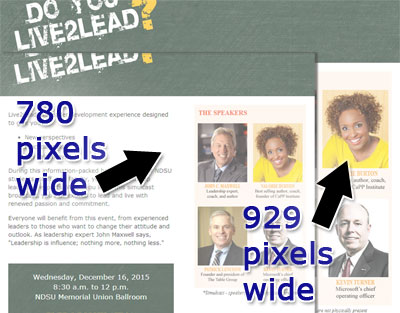
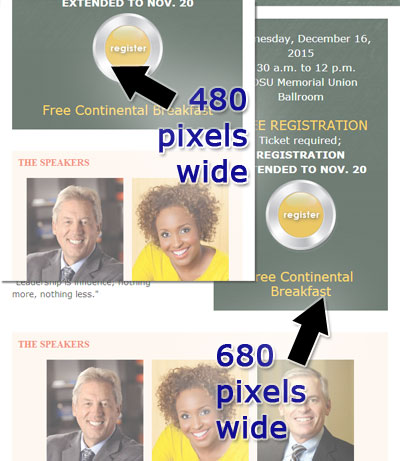
0 Comments
There are currently no comments.
Leave a Comment