Lessons Learned: Creating a Wait List in Qualtrics for an Event Registration Form
I needed a wait list for a registration form built through Qualtrics. Since the service is geared towards collecting surveys online, a wait-list feature is not built in. However, you can simulate the functionality by tweaking the form and leveraging the Quotas feature.
Background
The previous post (Lessons Learned: Collecting Registrations and Setting Up Qualtrics to Notify You When It Reaches a Milestone) showed how to use Quotas to send an email once 100 submissions were made. For this post, we will use the same quota, called "Number of Submissions", to determine when to activate the wait list.
Modify Form
The first step for building a wait list is to add a Descriptive Text question near the top of the form. The question would basically tell registrants that they are being added to the wait list. Then the question needs to be set up to only display when the event reaches capacity. So let's say the event location can hold 250 people. To hide the question until then
- Click the gear icon next to the question and click Add Display Logic… (see Figure 1)
- Choose the "Number of Submissions" quota and say that the note should be displayed when the quota is equal to 249 (see Figure 2)
- Click Save
Note that 249 was used in Figure 3 instead of 250. This is because Qualtrics seems to wait until a submission is completely processed before incrementing the quota. So when it is processing order 250, the quota is still 249.
View the Wait List
The new question can now be used to see who is on the wait list. Looking at an entry that was submitted before the wait list was activated, the question is faded and says that it was not displayed (see Figure 3).
For submissions made after the wait list is activate, the question is no longer faded (see
Figure 4).
Confirmation Email
When activating the wait list, I needed to prevent the confirmation email which tells customers they are registered from being sent. So I added a condition which only sends the email when the "Number of Submissions" quota is less than or equal to 249 (see Figure 5).
And then I created a second message that is only sent to customers on the wait list (see Figure 6).
Final Thoughts
You may want to set up an additional email in Qualtrics that lets you know when a wait list is active. Or the message could be sent before it is active so that you have time to remove duplicate submissions, if there are any. That way the number of submissions is more accurate and the wait list does not get activated to soon.


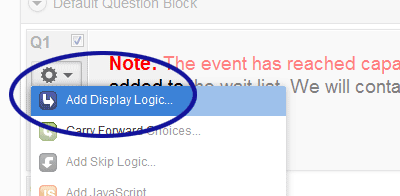
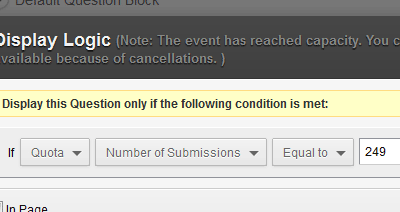
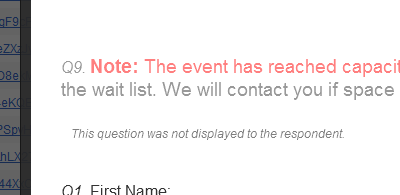
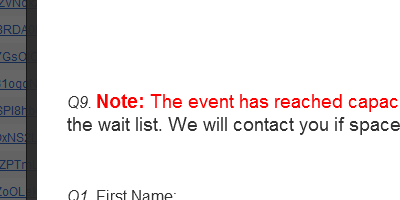
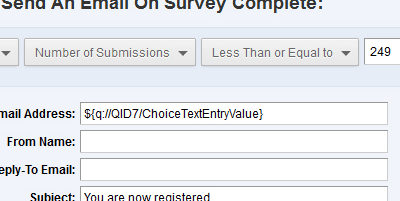
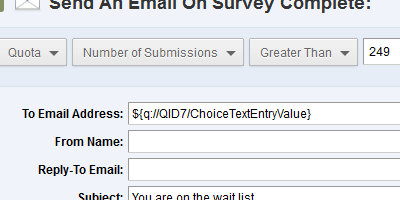
0 Comments
There are currently no comments.
Leave a Comment