Store Task Emails in Microsoft Outlook Data Files
Flagging emails as tasks has been complicated by the fact that I organize messages into Outlook Data Files. Once a flagged email is moved to a Data File, the corresponding task disappears from my task list. I've been working around this shortcoming by manually creating a task based on the email. However, it turns out that flagged emails can be saved to Data Files. The setting to have them appear in the task list is just buried.
Background
I have been managing tasks through Microsoft Outlook for a couple years now (Manage Tasks in Outlook: Categorizing Tasks). I recently found out that emails can be flagged as tasks using Quick Steps (Streamline Process for Flagging Emails as Tasks in Microsoft Outlook). The discovery got me thinking about emails in Data Files and why flagged emails don't appear in my task list.
Note: this article is based on Outlook 2016 for Windows 10. I have also made many customizations to Outlook. So the screenshots below may differ from your Outlook. If you have questions, let me know in the comments section below.
Data File Settings
For each Data File where you plan to store flagged tasks, you need to
- Right click the Data File
- Click Data File Properties… (see Figure 1)
- Check the "Display reminders and tasks from this folder in the To-Do Bar" checkbox and click OK (see Figure 2)
Final Thoughts
After changing my Data Files, I noticed several rouge tasks appear. It turns out that I had several emails that were flagged a while back. I just forgot to remove the flag information. So, you may want to review your task list before modifying your Data Files.
Occasionally, I experience some odd behavior when interacting with my task list. When expanding a task category, for example, the task list flickers and takes a bit longer to load the task information. I don't know if this is a coincidence or maybe Outlook just takes longer to process all the tasks within the Data Files.
Related Posts
- Streamline Process for Flagging Emails as Tasks in Microsoft Outlook
- Manage Tasks in Outlook: Flag Emails as Tasks Before They Get Lost in the Sent Mail Folder
- Manage Tasks in Outlook: Leveraging Task Descriptions
- Manage Tasks in Outlook: Create Customizable Tasks
- Manage Tasks in Outlook: Flagging Emails as Tasks
- Manage Tasks in Outlook: Categorizing Tasks


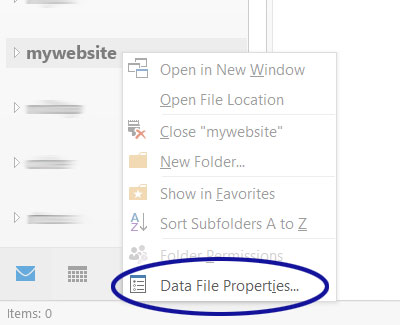
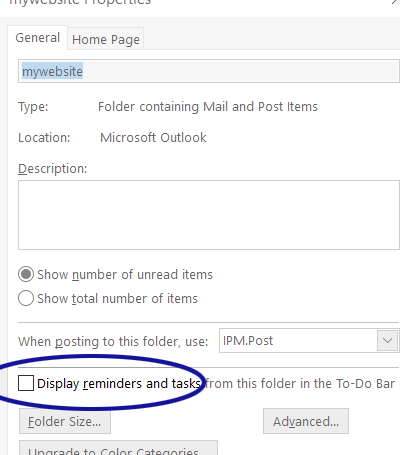
3 Comments
Thank you very much! I searched many times for this and couldn't find it anywhere else
Thanks alot it is working after mark the check box
Thanks. But… I have 2 PST files for different accounts in Outlook 16 NEITHER Data Properties has the option to check "Display reminders…" The original PST folder is working with Reminders!
Leave a Comment