Customize Link Information Pulled in by Facebook
While maintaining a company Facebook Page, it's common for me to add links within the company's posts. The nice thing about Facebook is that it automatically pulls information from the page you're linking to. It usually does a decent job of getting the page's title, description, and images. But when the information isn't quite right, did you know that it can be modified?
Background
Now I know that I've already written a post about this topic (Modify Automated Information When Sharing Links on Facebook), but Facebook has gone through a number of changes since the post was released nearly three years ago. Most of the changes were made to Facebook's user interface, but there is another that's worth talking about. Especially for those less familiar with Facebook Pages for companies.
Posting a Link
Posting links to company pages is fairly straight forward. You need to
- Log into Facebook
- Click the arrow in the top-right-hand corner of the page and choose how you want to "Use Facebook" (see Figure 1)
- In the Status box where it asks "What have you been up to?", paste the website link
- Wait for Facebook to grab the information associated with the link
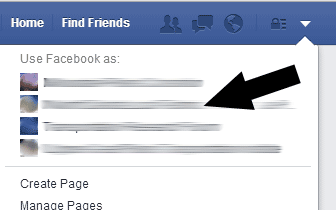
Figure 1. Use Facebook as Option(s)
Change the Title / Description
Once the link information appears below the Status box, you can change both the title and description. Let's say our post links to "www.cyberscorpion.com", for example. The link information pulled in by Facebook will look like Figure 2.

Figure 2. Example Link Information
To change the title or description, you just click them and an edit box appears (see Figure 3).
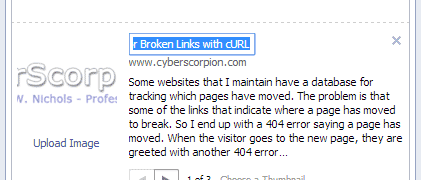
Figure 3. Edit a Link Title
Blank Description
Occasionally Facebook isn't able to find a description for the link. Even though it's not visible, there's still a clickable area for adding your own description. Hovering the mouse cursor over the space where the first letter of the description would go makes the clickable area appear (see Figure 4).
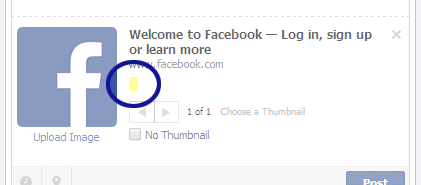
Figure 4. Clickable Description Area
Changing the Thumbnail
In addition to the title and description, Facebook attempts to pull images from a page that can be used to spice up your post. If there are multiple images, Facebook provides buttons to choose which image to use…or you can hide the image thumbnail altogether (see Figure 5).
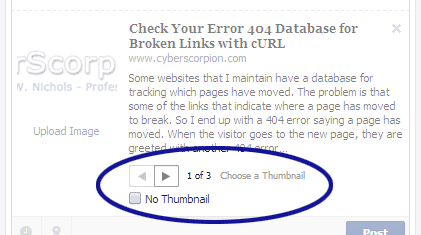
Figure 5. Modify the Image Thumbnail
Uploading a Custom Image
One of the more recently added features is the ability to upload your own image for the link's thumbnail (see Figure 6).
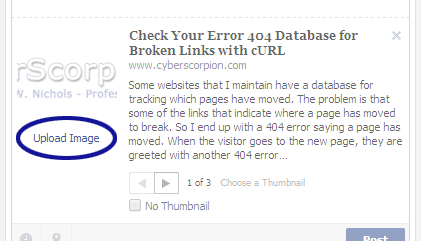
Figure 6. Upload Image Option
The problem with the current implementation is that the upload option doesn't always appear. If Facebook doesn't find any images on the page, the "Upload Image" link won't be available. Note that this can be fixed using the solution presented in my post titled Using Custom Picture Thumbnails When Sharing Links on Facebook.
Conclusion
As you can see, Facebook provides a fair amount of control over the link information being shared. Some features, like the ability to edit the title, are just hidden. But now if the link information isn't quite what you want, you know what to do.
Note: there may be occasions where you need to reset Facebook's cache; especially when you're trying to incorporate image thumbnails. To do that, you can paste the link into Facebook Debugger.


2 Comments
@Amanda – No problem; glad to help!
Thanks for that Facebook Debugger link – I couldn't figure out what was going wrong! That helped pull the link information.
Leave a Comment