Fix for Download Issue with PDFs and Internet Explorer
Over the past few months, comments have been coming in about PDFs not opening properly. The process seems to get stuck before the download completes. However, the issue doesn't always manifest. There seems to be a correlation between it and larger PDF files. After a bit of research and eliminating some possible contributing factors, I came across a solution which worked for me.
Background
The PDF issue doesn't affect all browsers. It seems to revolve around Internet Explorer and the Acrobat Reader plug-in. More specifically, the problem appears to be triggered when using the 64-bit version of Internet Explorer and using Acrobat Reader which still utilizes 32 bit.
There are many potential solutions for fixing the issue with PDFs not opening, but most didn't work in my case. There is one, however, which fixed everything for me. Note: I currently use Internet Explorer 10 and Acrobat Acrobat X Pro.
Solution
The following steps helped me get around the issue of PDFs not downloading fully in Internet Explorer:
- Open Adobe Acrobat
- Click Edit > Preferences
- Under Internet, uncheck the Display PDF in browser (see Figure 1)
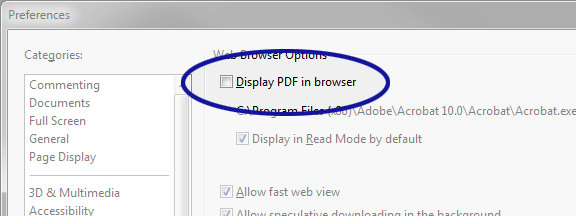
Figure 1. Disable the Display in Browser Option
With this option disabled, PDFs now open in Adobe Acrobat instead of Internet Explorer.
Conclusion
Disabling the option to display PDFs in the browser worked for me, but it's unlikely to work for everyone. There are many alternate techniques available in Adobe's troubleshooting guide. Or…if you haven't done so already, you could switch Google Chrome or Firefox. They both have their own built-in PDF reader.


0 Comments
There are currently no comments.
Leave a Comment