Keep Up with Deadlines by Using Microsoft Outlook’s Notifications Feature
When maintaining websites, there are bound to be tasks which need babysitting. Online registration forms, for example, need to be disabled after the registration deadline. If the person responsible for removing the form gets busy, they may forget all about the form. Instead, let's look at utilizing Microsoft Outlook to send notifications about tasks.
Outlook's Calendar is great for remembering things like dentist appointments, work meetings, and vacation plans. However, it can also be used to monitor tasks. If a registration form needs to be pulled offline next week, mark it on the calendar.
Creating an Outlook Notification
To have Outlook notify us about a task, we need to:
- Open the calendar (see Figure 1)
- Create a new appointment (see Figure 2)
- Choose the date and time a task should be completed (see Figure 3)
- Indicate when to show the reminder (see Figure 4)
- Enter the task details
- Click Save & Close
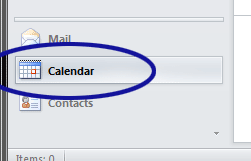
Figure 1. Show the Calendar
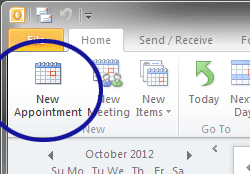
Figure 2. Create a New Appointment
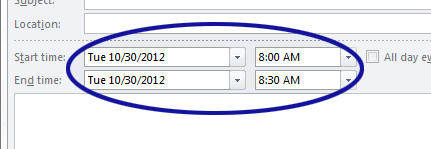
Figure 3. Set the Time Frame
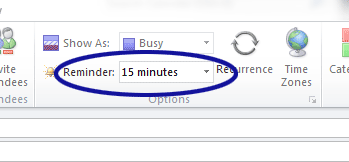
Figure 4. Set the Reminder Time
A notification, like Figure 5, should now pop-up at the indicated time. Note: Outlook needs to be running for the notification to appear.
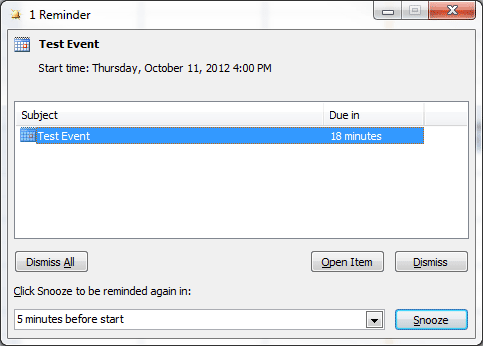
Figure 5. Example Outlook Notice
Reoccurring Notifications
Some tasks need to be completed on a regular basis. If we submit a quarterly report that shows our website traffic, Outlook's Recurrence feature could be utilized (see Figure 6 and Figure 7).
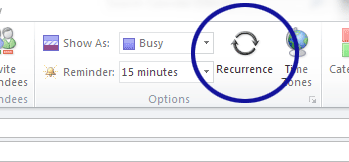
Figure 6. Click the Recurrence Button
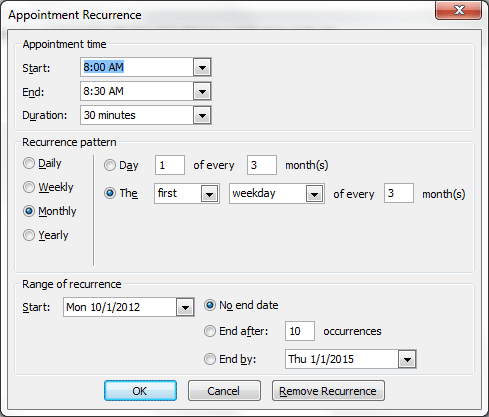
Figure 7. Set the Recurrence Options
Conclusion
There are many solutions available for setting up reminders. There are a number of applications available for smart phones, for example. However, if you regularly use Microsoft Outlook for e-mail and tracking events, using it to monitor tasks might be the next logical step. In addition to the task deadlines being in the same calendar as the rest of your events, there are some other benefits which we'll discuss next week.


0 Comments
There are currently no comments.
Leave a Comment