Trick to Open Qualtrics in Multiple Browser Windows for Comparing the Settings of Separate Forms
When building a new form in Qualtrics, I would prefer having two separate browser windows open so that it’s easier to copy content from older forms into the new one. The problem is that Qualtrics remembers your last action no matter which browser window you are using. So when I copy CSS code from an old form in one window, for example, the other browser window with the new form starts misbehaving. Luckily there is a way around this issue.
Problem
To give you better idea of the problem, let’s look at a quick example. What I tried doing was log into Qualtrics with Google Chrome and started building a new form (see Figure 1).
I then needed some CSS code that I wrote for another form, along with other things like the settings for the Email Triggers. So I right clicked the tab for my browser window and clicked the option to duplicate the window. In the second window I opened an older Qualtrics form (see Figure 2).
From there I went into the Look & Feel section, clicked Advanced (see Figure 3), clicked the Custom CSS button, and copied the needed CSS code.
When I returned to the browser window with my new form, everything seemed fine until I went into the Look & Feel section to paste the CSS code. The top of the page listed the correct form name, but the preview window showed the wrong page header (see Figure 4).
Now I could use a single browser window. I could close the new form that I'm building, navigate to an old form with the content I need, and re-open the new form to paste the content. However, I would much rather see the forms side by side. That makes it easier to compare the settings of both forms so I can make sure I’m implementing the features in the same way.
Solution
To have multiple Qualtrics forms open at the same time, you can use multiple browsers. I can, for example, build the new form in Google Chrome. Then log into Qualtrics using Internet Explorer and view the old form (see Figure 5).
Now when I copy CSS code from the old form, I can paste it into the new form without any issues.


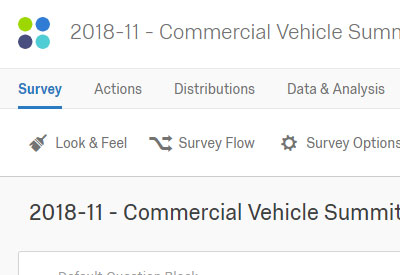
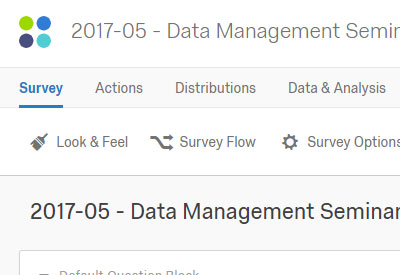
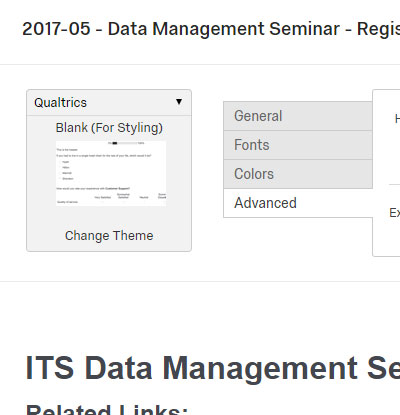
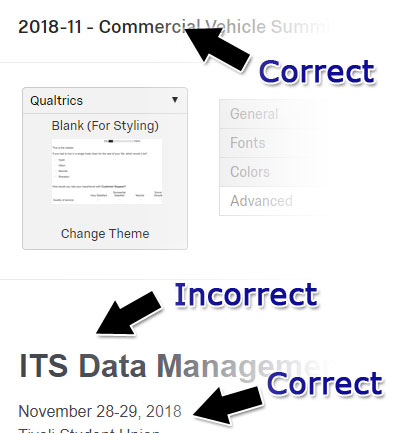
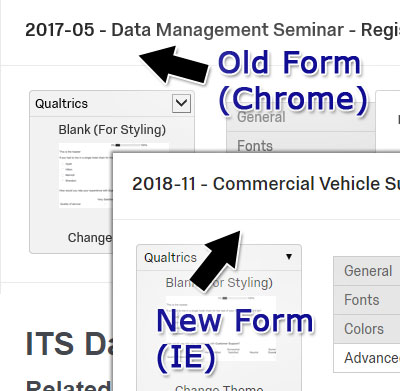
0 Comments
There are currently no comments.
Leave a Comment