Link to Word files in SharePoint websites so they open in Word Online
I have been looking to link to a Word file in Microsoft SharePoint so that the document opens online. But every time I use the built-in link creator, users are asked to download the file instead. Other features within SharePoint like the Document Library open Word files in the online version of Word. So it should be possible to do the same with links on a SharePoint web page. Well, there is a way, but it involves a bit more work.
SharePoint Links
To create a standard link
- Open a SharePoint page, go into Edit mode, and highlight some text to use for the link
- Click Insert (see Figure 1)
- Click Link and From SharePoint (see Figure 2)
- Locate the Word file and click Insert
- Save the page
The text should now link to the indicated Word file. If you click the link, the browser asks you to download the file.
Create Link Manually
You can, however, tell SharePoint to open the file in the online version of Word. To do that
- Locate the Word file that has been uploaded to SharePoint
- Open the file in Word Online (see Figure 3)
- Copy the link that is shown in your browser's address bar
- Open a SharePoint page, go into Edit mode, and highlight some text to use for the link
- Click Insert
- Click Link and From Address (see Figure 4)
- Paste the Word file link into the Address field and click OK
Now when you save the page, clicking on the link should open the file in Word Online.
Final Thoughts
The steps above also work with other files types. As long as SharePoint has an online version of the software used to create the file, Microsoft Excel for example, you can manually create a link that opens the file online.
Just keep in mind that not all files will function properly in the online version of Word, Excel, etc. If your spreadsheet uses macros, for example, it is probably best to link to the file so that it needs to be downloaded first. Otherwise the macros will not work since the online version of Excel does not support them yet.


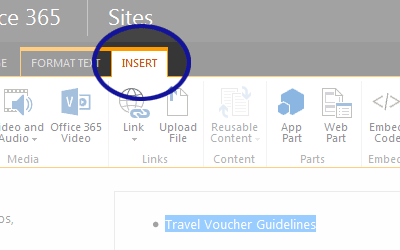
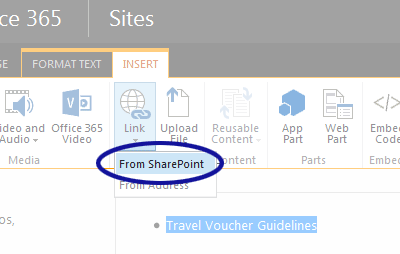
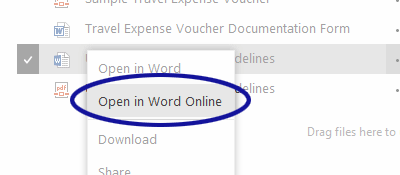
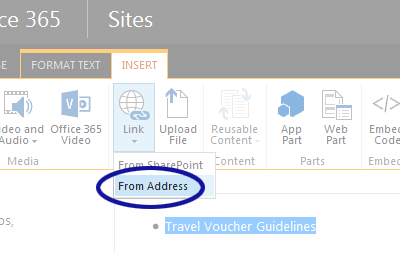
2 Comments
@dawna – I just tried now. As long as the file name remains the same and you tell SharePoint that the new file replaces the old file, the link should continue to work.
This is helpful, thank you
If I was to replace the said file with a new version of the file while retaining the filename….would the link to the Excel Online file change?
It seems that the filename is appended with a code similar to wf98237498kjaljd8237492387 and I wonder if that would change if the file was replaced?
Thank you
Leave a Comment