Open Offline PDFs in Adobe Acrobat Instead of Reader
Since upgrading Adobe Reader, PDFs stored on my computer have been opening in Reader instead of Adobe Acrobat. This isn't a problem when I just want to view a PDF, but there are cases where I need to modify a PDF. If I need to add a document title, for example, the PDF has to be opened with Acrobat. So I've been going through some extra steps to open PDFs in Acrobat for editing. However, there is an easier way.
Background
Before posting PDFs online, I usually need to make some modifications. To edit a file, I save it to a folder on my computer, open the file, and start editing. However, something changed with the upgrade to Adobe Reader 11.0.09. Note that I currently use Windows 7 and Adobe Acrobat X Pro (version 10.1.11).
Problem
I was sent a PDF to post online. So I followed my usual process and opened the file to make sure a document title was declared. With the PDF open, I hit Ctrl + D to open the Document Properties window (see Figure 1).
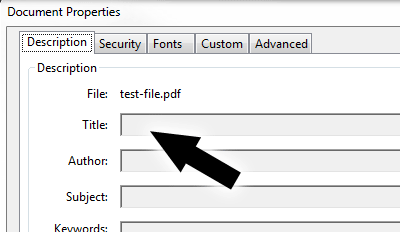
Figure 1. Document Properties Window
Note that the fields in Figure 1 are all grayed out. Clicking on the title field, for example, didn't do anything. It probably took longer than it should to figure out that the PDF opened in Reader instead of Acrobat. But in my defense, I've updated Adobe Reader quite a few times over the years and nothing like this has happened before.
Solution
To open files in Acrobat, I started right clicking PDFs and using the Open With… option to choose Adobe Acrobat (see Figure 2).
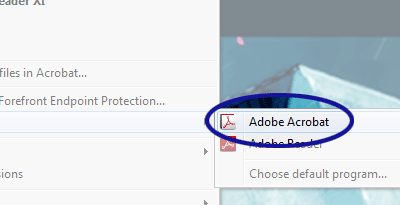
Figure 2. Open PDF in Adobe Acrobat
However, there is a way to get things back to normal. When you right click a PDF and click Open With…, there is an option to set the default program (see Figure 3).
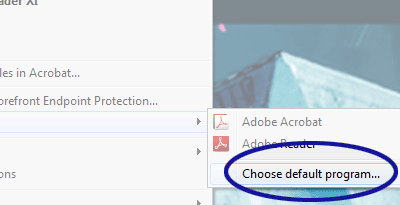
Figure 3. Set Default Program
Clicking "Choose default program…" brings up a dialog window (see Figure 4). From there, you can choose Adobe Acrobat, check the "Always use the selected program…" box, and click OK.
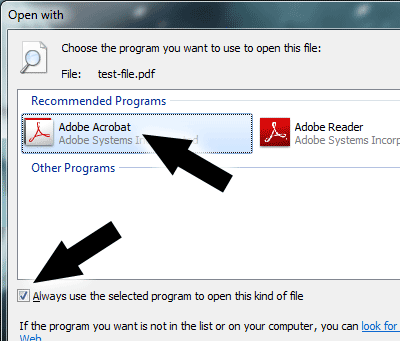
Figure 4. Choose Default Program Window
Offline PDFs should now open Adobe Acrobat…assuming that the next Adobe Reader update doesn't switch it back.


0 Comments
There are currently no comments.
Leave a Comment