Beware of the Trash in JotForm
JotForm is an excellent tool for building online forms. The problem with the service is they're a little stingy with storage space. This could be an issue if you accept file uploads. If you do, it's a good idea to clear out form submissions regularly. Just keep in mind that clearing submissions doesn't always free up space.
Background
Since the free version of JotForm only allows 100MB of storage, I connected it to Dropbox. For the connection to work, files are first uploaded to JotForm and then transferred to Dropbox. Unfortunately, JotForm doesn't remove the files from their servers after the transfer process is complete. The files need to be removed manually.
Removing Submissions
To remove the files associated with a submission, the entire submission needs to be removed. To do that
- Log into JotForm
- Click the form entry
- Click More
- Click View Submissions (see Figure 1)
- Locate the submission to delete and click the delete icon (see Figure 2)
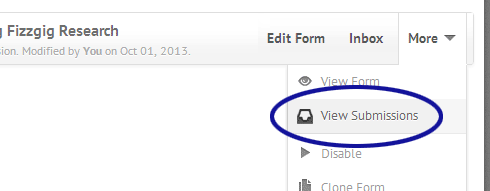
Figure 1. View Submissions Option
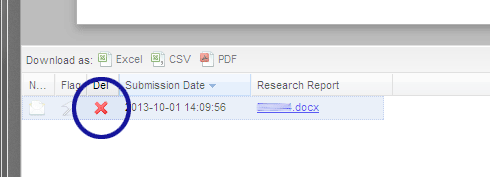
Figure 2. Delete Submission Icon
This removes the submission permanently; along with the attached files. However, let's consider an alternate way of removing files.
The Problem
When using JotForm long term, we may eventually need to delete a form. Perhaps a form was created for testing purposes and is removed since it's no longer needed. Or maybe a new version of a form was created to replace the old one. To delete a form
- Log into JotForm
- Click the form entry
- Click More
- Click Delete
Like the individual submissions, the form is deleted from JotForm. There is, however, one critical difference. Deleted forms go into the trash. Also note that any submissions and uploaded files attached to those submissions go into the trash. As shown in Figure 3, the account is still using 11.79MB…even though there aren't any forms.
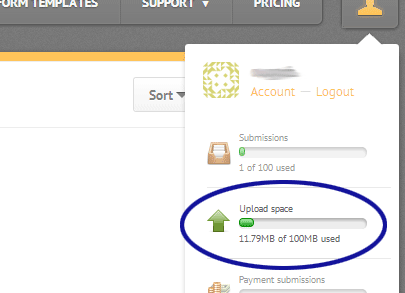
Figure 3. Upload Space Indicator
Purging the Trash
To permanently remove a form and the corresponding submission information, we need to
- Log into JotForm
- Click Trash
- For all the forms in the trash, click Purge (see Figure 4)
- When reminded that the form will be gone forever, click Continue
With the trash emptied, Figure 5 shows that the upload space is now cleared.
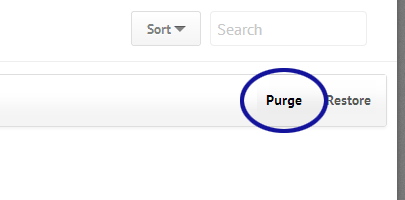
Figure 4. Purge Form Button
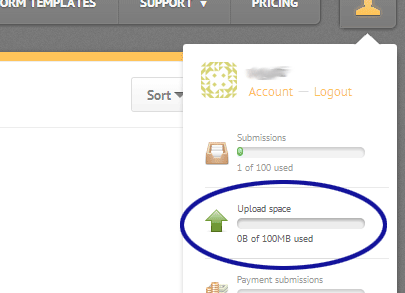
Figure 5. Upload Space Back to 0
Conclusion
As far as I can tell, there isn't a way around the issue. We just need to be extra vigilant when removing forms. If the upload space is running out unexpectedly, check the trash. Of course, you could also consider upgrading to a paid account for more space.


0 Comments
There are currently no comments.
Leave a Comment