Modify Profile Pictures within Facebook
For a while now, I thought Facebook removed the option for editing profile pictures. The feature was useful for pictures that the social network crops incorrectly. Maybe the text within the image was cut or the picture isn't framed as desired. I'm fairly certain that there used to be a second step in the upload process for profile pictures. The extra step asked us to crop and position the picture, but that appears to have changed. However, profile pictures can still be modified. The process has just been separated—and somewhat hidden.
Upload Profile Pictures
If a Facebook page doesn't already have a profile picture, you'll need to add one.
- Log into Facebook and go to the profile page
- Position the mouse cursor over where the profile picture should go
- Click Add Profile Picture (see Figure 1)
- Upload your photo
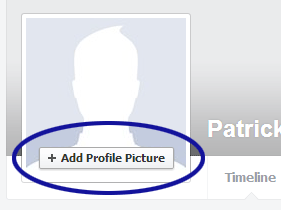
Figure 1. Add Profile Picture
Edit Profile Pictures
Once added, profile pictures can be modified by positioning the mouse cursor over the picture, clicking "Edit Profile Picture", and clicking "Edit Thumbnail…" (see Figure 2).
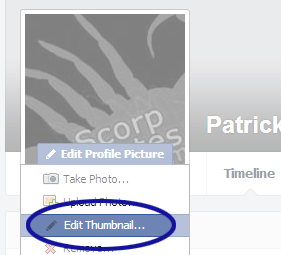
Figure 2. Edit Profile Picture
If you uploaded a square picture, where the picture's width and height are the same, the simplest option is to check the "Scale to fit" checkbox (see Figure 3).
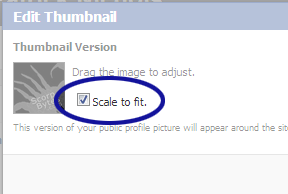
Figure 3. Scale to Fit
Otherwise, you can drag the image around to position as needed. Then just click the "Save" button when you're done.
Conclusion
I'm not entirely sure why the editing feature was separated from the upload process. Especially for images which don't meet the dimensions recommended by Facebook. Perhaps the feature was underutilized or maybe it confused too many users. In any case, at least the option still exists for those of us who don't want to (or don't know how to) modify the image outside of Facebook.


0 Comments
There are currently no comments.
Leave a Comment