View More Information About the Files in the Recycle Bin
A mystery file appeared in the Recycle Bin on my computer recently. I can usually tell where a file originates from based on the file name. However, I had no idea why this particular file was sitting in the trash. I didn't want to just remove the file since it could have been placed there by mistake; so I wasn't sure how to proceed.
Background
It turns out that the document sitting in my trash was something I was testing for a co-worker. The request came in right before I was going to shut my computer down for the day. After a quick test, I moved the file into the trash and went home.
That explains why the file name didn't sound familiar. However, I would have come to that conclusion a lot faster if I just knew where the file was being stored before it was moved to the trash. Apparently, there is a way; you just need to change the view.
Note: the following directions are based on Windows 7.
Show File Details
The computers I've used over the years have always shown the contents of the Recycle Bin as a series of icons and file names. But there is a way to show more information. You just need to open the Recycle Bin and click the Views icon near the top right (see Figure 1).
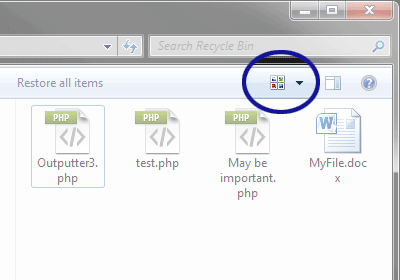
Figure 1. Views Icon
Then choose "Details" view (see Figure 2).
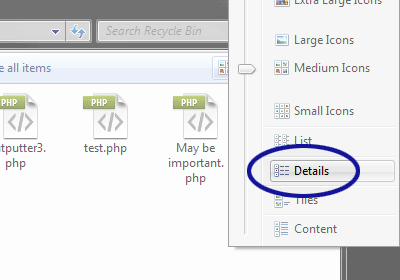
Figure 2. Details View Option
With Details view, you should now see the file's location before it was moved to the trash (see Figure 3).
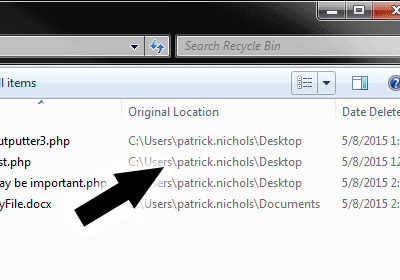
Figure 3. Files Shown Using Details View
Final Thoughts
Once Details view is activated, the Recycle Bin should show the file details from this point forward. So if another mystery file shows up, it should be much easier to determine the story behind the file.


0 Comments
There are currently no comments.
Leave a Comment