Software Update Reset My Dreamweaver Workspace
Last week my Dreamweaver was patched via the Adobe Updater. After restarting, I noticed that my workspace had changed. Panels were in the wrong place. My custom code color options were removed—along with my Snippets. Well, it turns out that the fix was quite simple. So I thought I would take a few minutes to share. Note: the information presented is based Dreamweaver CS5.5 (Version 11.5 Build 5366) for Windows 7.
Since it would only take a few minutes, I just moved the panels back where they were prior to the update. To be honest, this was all I thought was wrong at first. It wasn't until I started editing some code before noticing the code color setting missing and the Snippets panel empty. With no initial luck finding any solutions, I started remembering that programs like Dreamweaver have an application data folder on the C drive in the user folder. Well, it turns out that the update didn't delete the old settings. A new configuration folder was created (see Figure 1).
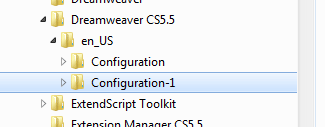
Figure 1. Multiple Configuration Folders
To get my Snippets back, I needed to drag them into the new configuration folder and restart Dreamweaver (see Figure 2).
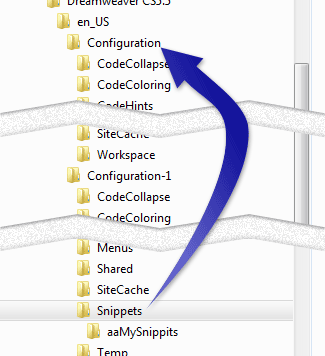
Figure 2. Dragging Snippets to New Folder
To restore the custom code color settings, I moved the old "Colors.xml" file from the "CodeColoring" folder to the new configuration folder. Note: you may want to maintain a copy of the XML files from both the new and old configuration folders just in case something unexpected happens. After restarting Dreamweaver, the code coloring was back to normal (see Figure 3).

Figure 3. Restoring Custom Code Colors
Conclusion
Even if you didn't have an issue with the Dreamweaver update, it's good to familiarize yourself with the configuration folder. There have been a number of times over the past few years where this folder came into play for me. If you have no interest in customizing your workspace, you can at least back up your Snippets if you use them.
For reference, my Dreamweaver configuration folder is under C: > Users > Patrick > AppData > Roaming > Adobe > Dreamweaver CS5.5 > en_US > Configuration. Note:Â your AppData folder may be hidden. For more information about unhiding files, see Showing hidden files.


0 Comments
There are currently no comments.
Leave a Comment