Searching Source Code vs. Text in Adobe Dreamweaver
Have you ever searched for something using Dreamweaver that you know exists but nothing comes up? You may even try something so blatantly obvious like the <p> tag and it still doesn't find any matches! For the longest time I've ignored this type of issue since it doesn't happen often, but it's been in the back of my mind. Well I finally broke down and figured out the cause of the issue; it all comes down to searching the Source Code versus Text.
Background
For me the issue crops up when I don't have any documents open in Dreamweaver and I hit Ctrl + F (the keyboard shortcut for Find and Replace). Upon looking closer at the dialog box (see Figure 1), it turns out the Search field is being set to Text.
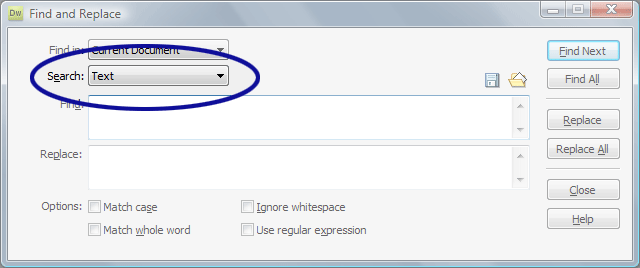
Figure 1. Search Set to Text
On the other hand, if a document is open in Dreamweaver and I hit Ctrl + F the Search field is set to Source Code (see Figure 2).
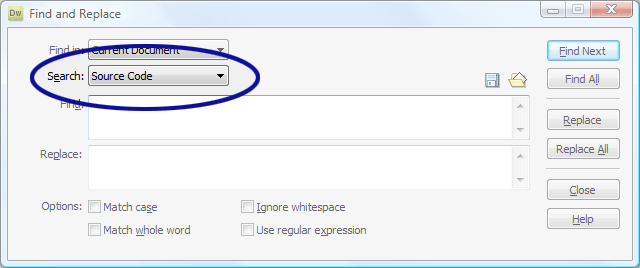
Figure 2. Search Set to Source Code
Source Code vs. Text
So then, why didn't the search work? If the Search field is set to Text, it doesn't search everything; things like HTML tags, attributes, comments, etc. are ignored. As the name suggests, Text only searches the text that's displayed on the screen…for the most part. Even though PHP and JavaScript code can be used to display text on the screen, that content is ignored when searching with Text. So if you need to expand the search, switch to Source Code.


0 Comments
There are currently no comments.
Leave a Comment